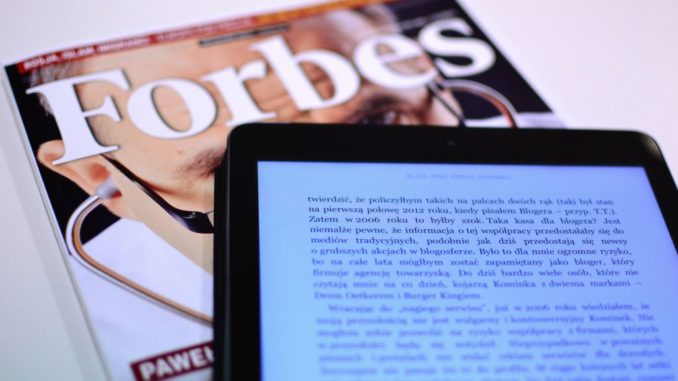
Looking for a new way to access digital magazines now that they’re no longer on Libby?
PressReader offers AAPLD cardholders instant access to thousands of periodicals, including publications from other countries and written in other languages.
Getting Started
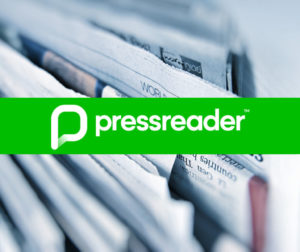 Begin at the Library website. Select the purple button marked Digital Collections in the bottom right-hand column, then click the icon for Newspapers and Magazines.
Begin at the Library website. Select the purple button marked Digital Collections in the bottom right-hand column, then click the icon for Newspapers and Magazines.- When PressReader opens, click the Sign-in icon in the upper right corner. (Hint: it's the gray circle with the symbol of a person.)
- Select Library or Group
- Type Algonquin Area Public Library into the search bar and select it from the list.
- Enter your library card number and the password you use to access your library account. (Hint: if you never created a new password, or have never accessed your account online, the password is PATRON. If you're not sure, give us a call to have the default password reset.)
- Check the box agreeing to PressReader's terms of use, and click Log In.
Browsing PressReader
From the PressReader home page, scroll down until you see the Publications heading. Choose from newspapers and magazines. On the right, are boxes to select your preferred country and language.
Browse by selecting See All, or by Category.
When you find a magazine you want to read, click on the cover. Choose Read Now, or Listen to have the magazine read to you. Selecting the My Publications button will make the publication auto-download with then next issue is available.
Reading A Magazine
 When the magazine opens, you can select Page View, which looks like the inside of a magazine, or Text View, which shows article headings, and the first few lines of the story. Clicking on the link will open the article in a full page view.
When the magazine opens, you can select Page View, which looks like the inside of a magazine, or Text View, which shows article headings, and the first few lines of the story. Clicking on the link will open the article in a full page view.
Cool Tips & Tricks!
Find a great article you want to share, or a recipe you want to print? PressReader lets you do both! Find the three stacked dots on the article page. In Text View, it’s near the article title, in Page View, it’s at the bottom of the page. Click on the dots to open a dropdown menu with options that include Share, Translate, Print and more. You can also save an article for future reference.
Find back issues of a magazine by clicking the cover of the current issue. When it opens, scroll down to see older issues that are available.
Learn about more PressReader by watching a video tutorial, or by stopping at the Adult Services desk for a printed brochure.
Meet Flipster!
Check out Flipster, our newest magazine database!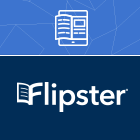
Download the Flipster app from your favorite app store, tap GET STARTED, and type Algonquin Area Public Library District into the search bar. When it comes up, tap LOG IN.
Browse alphabetically or by category. When you find a magazine you want to read, tap the cover, then DOWNLOAD. When the magazine has downloaded to your device, tap READ.
Swipe left to go forward in the magazine. Swipe right to back. Tap the three stacked lines in the upper right corner to access individual articles. Pinch the screen to make the page bigger or smaller.
Check-out periods vary by publication.
This is a new service. Tell us what you think of Flipster!
